How to Install IPTV on Amazon Firestick in 2025 - Easy Guide

Discover how to easily install IPTV Smarters Pro for free on your Amazon Firestick or Fire TV with our simple guide.
Featuring step-by-step setup instructions and helpful screenshots, our guide ensures a seamless installation process, allowing you to optimize your viewing experience on any compatible device.
While the IPTV Smarters app itself does not include live channels and VODs, you can request a trial to explore our extensive channel lineup. start your iptv trial today and unlock a world of entertainment!
Step 1 - Install Downloader on Amazon Firestick
Press the HOME button on the remote control, make sure you are here.
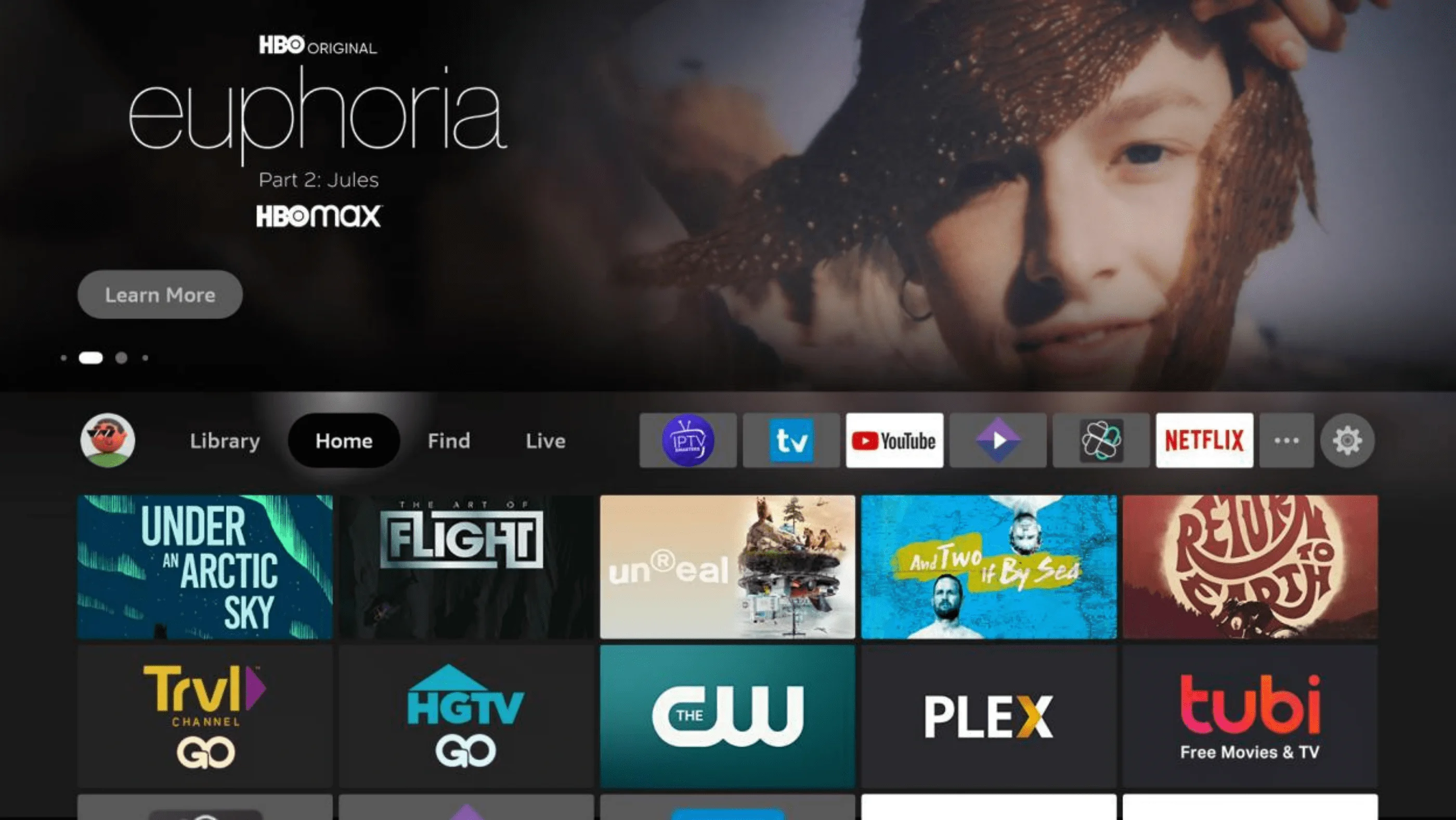 Go to the right and click on Find.
Go to the right and click on Find.
 Go down and click on Search.
Go down and click on Search.
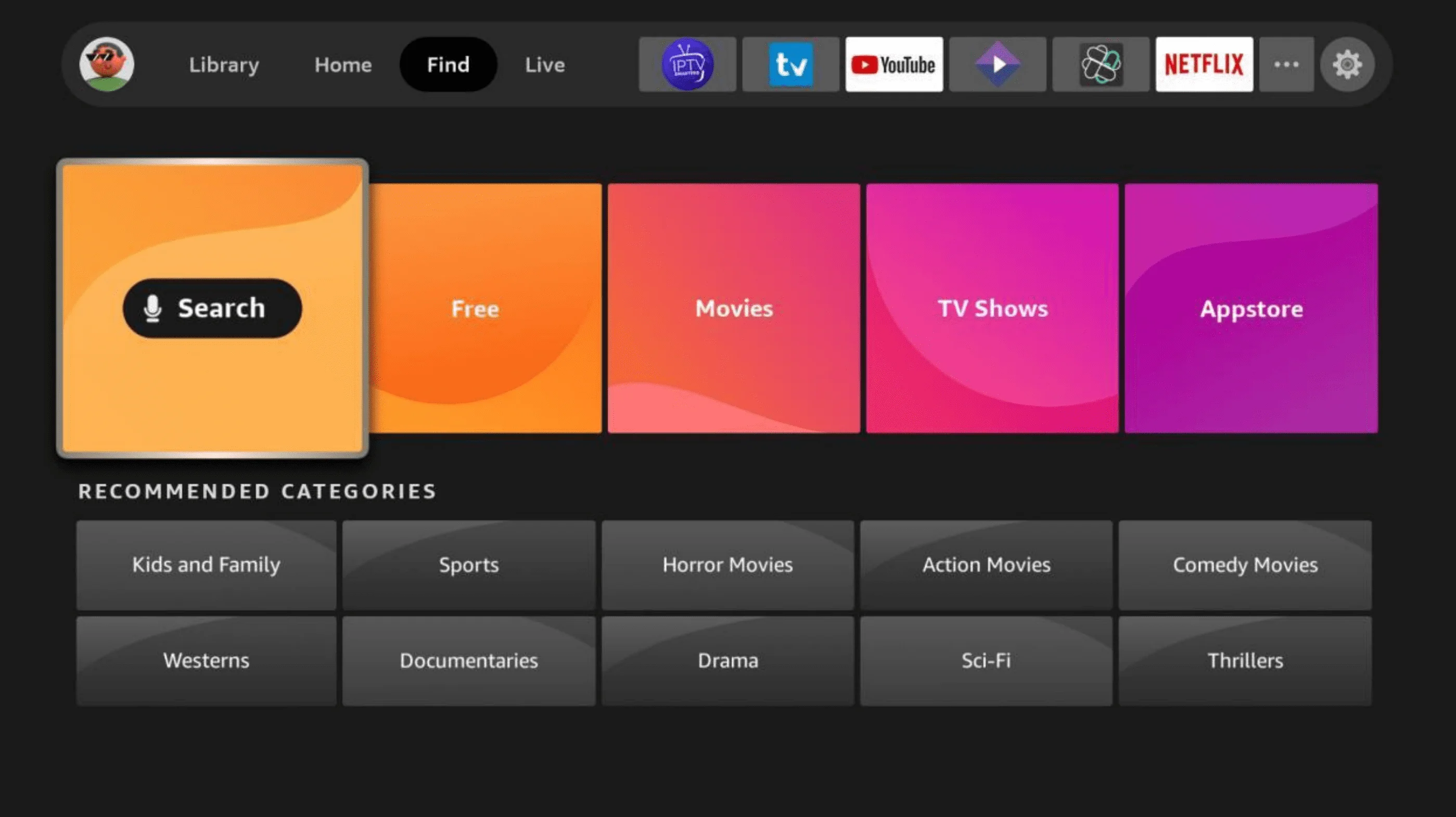 In the search, start typing the word "downloader" and you will
see Downloader appear in the list. Click on it.
In the search, start typing the word "downloader" and you will
see Downloader appear in the list. Click on it.
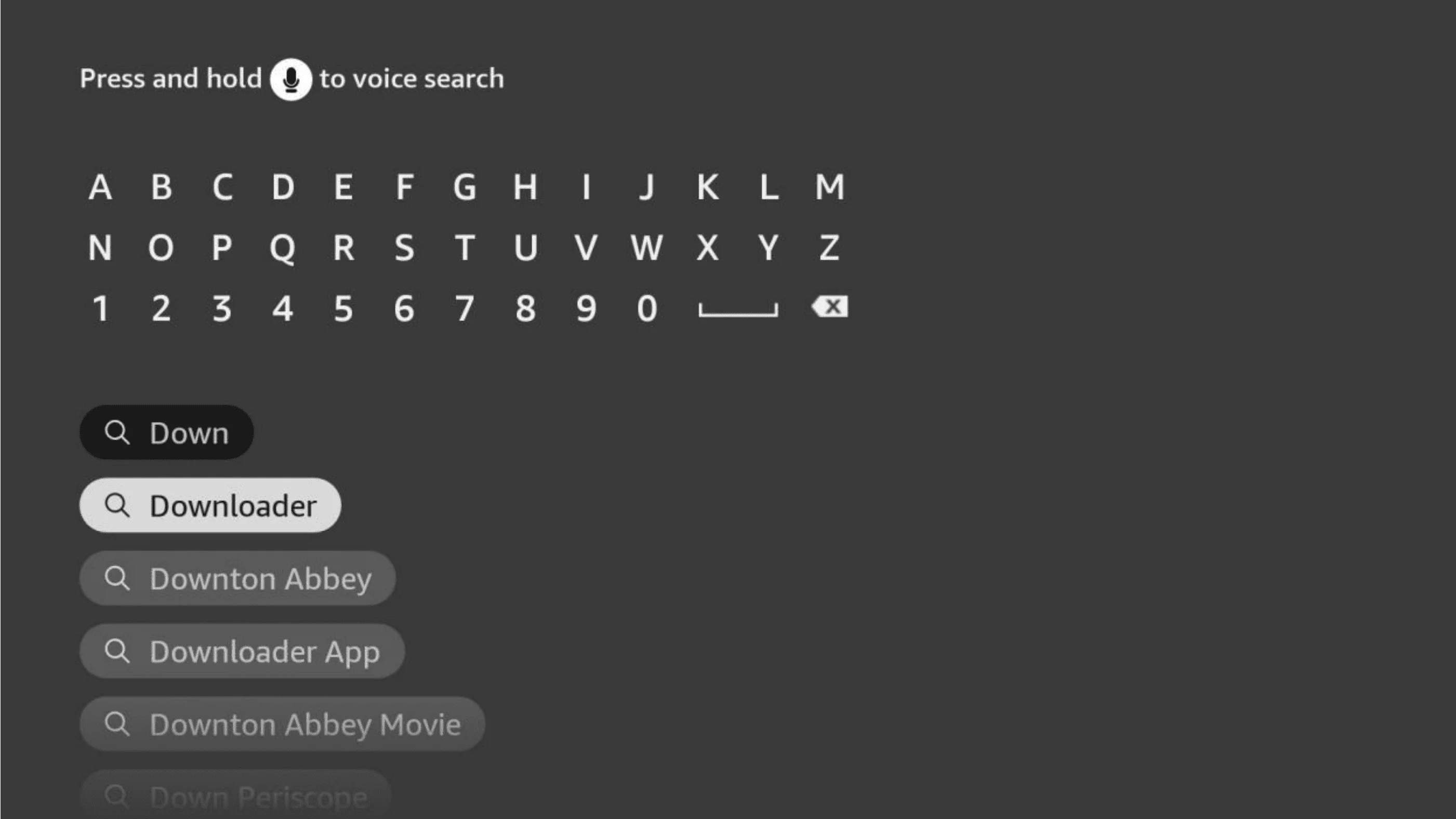 You will see Downloader in the search results. Click on it to select it.
You will see Downloader in the search results. Click on it to select it.
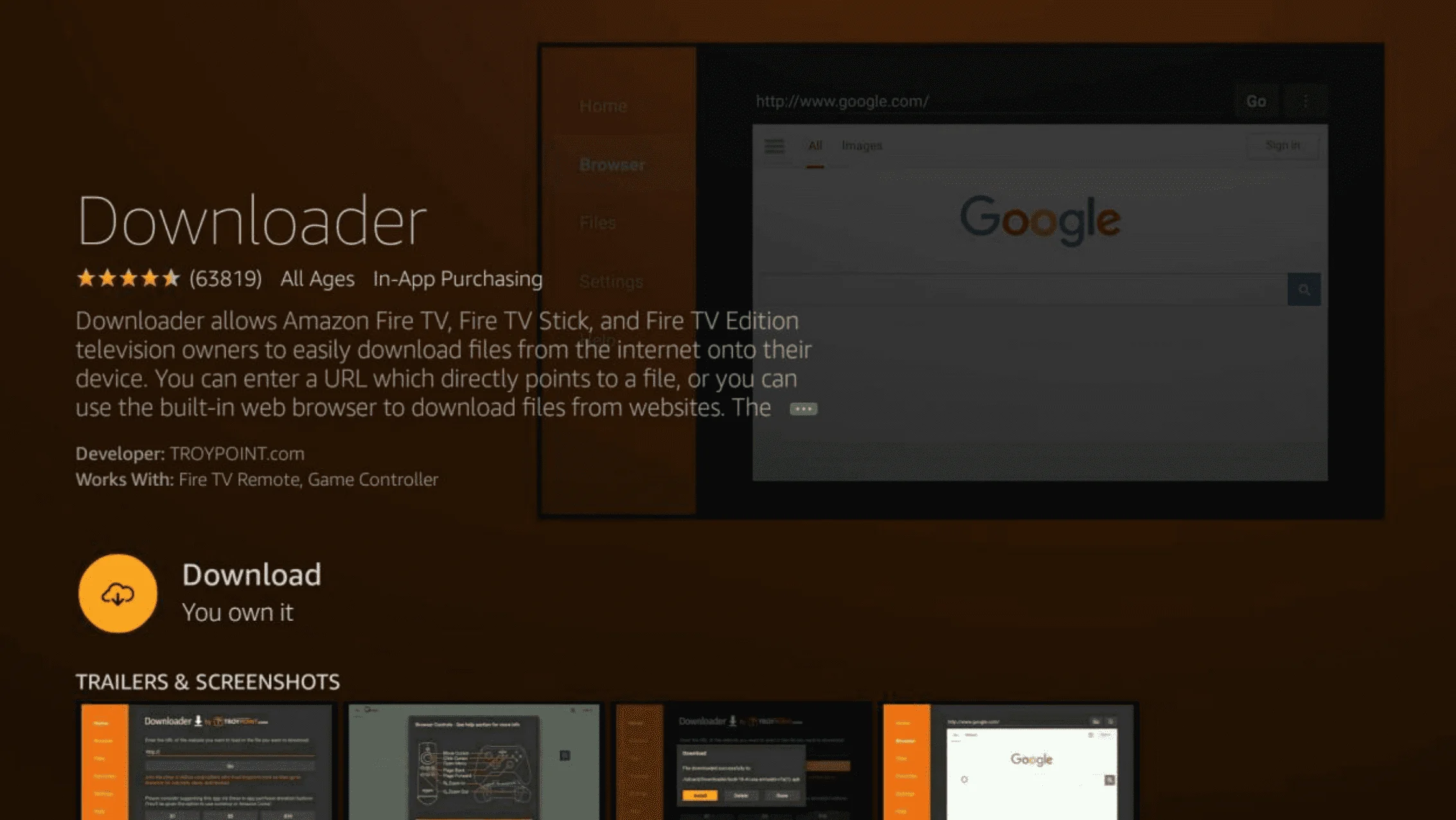 Now, the Downloader is Ready to launch!
Now, the Downloader is Ready to launch!
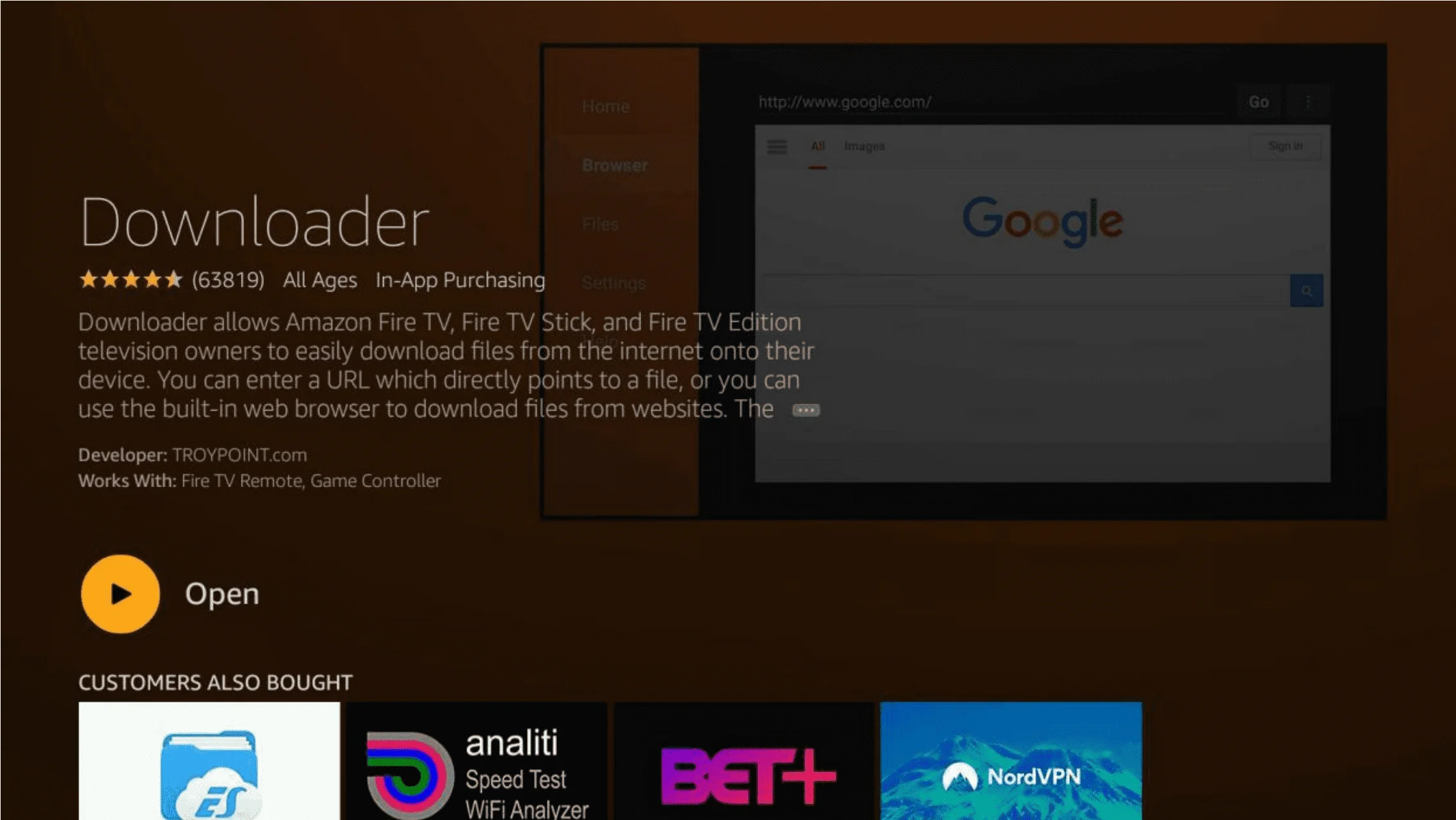
Step 2 - Allow Downloader app to install IPTV Smarters Pro
The IPTV Smarters Pro app is not available on the Amazon App Store, so you will need to enable the Downloader app to install apps outside of the Amazon App Store. Here is how you can do it:
Press the HOME button on the remote control, Hover over the Settings menu item, Click on My Fire TV.
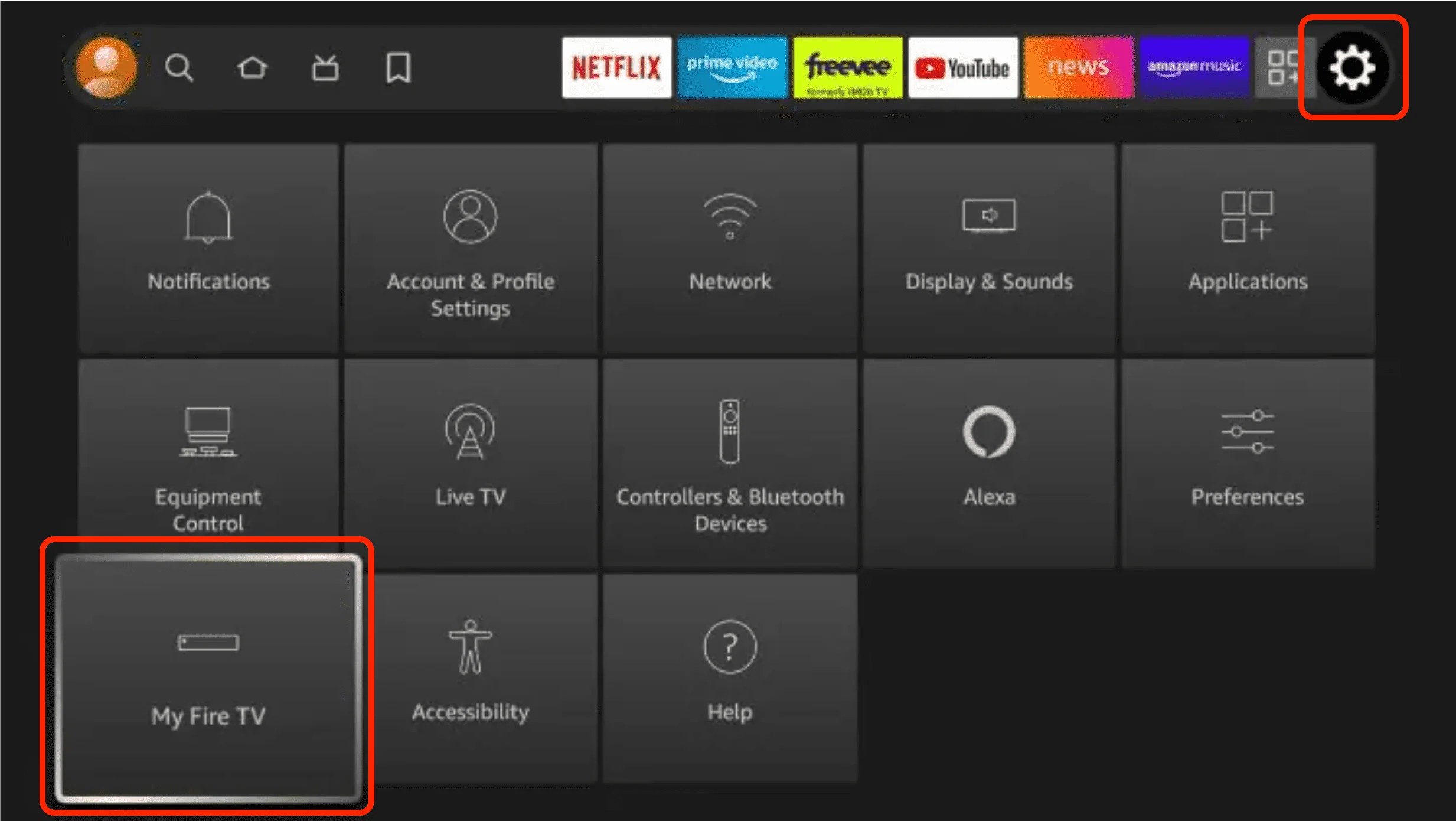
Go to Developer Options.
Note: if you do not see the developer options on your screen, you will need to click on the About option and then click the OK button on yout remote 7 times to enable the developer options.
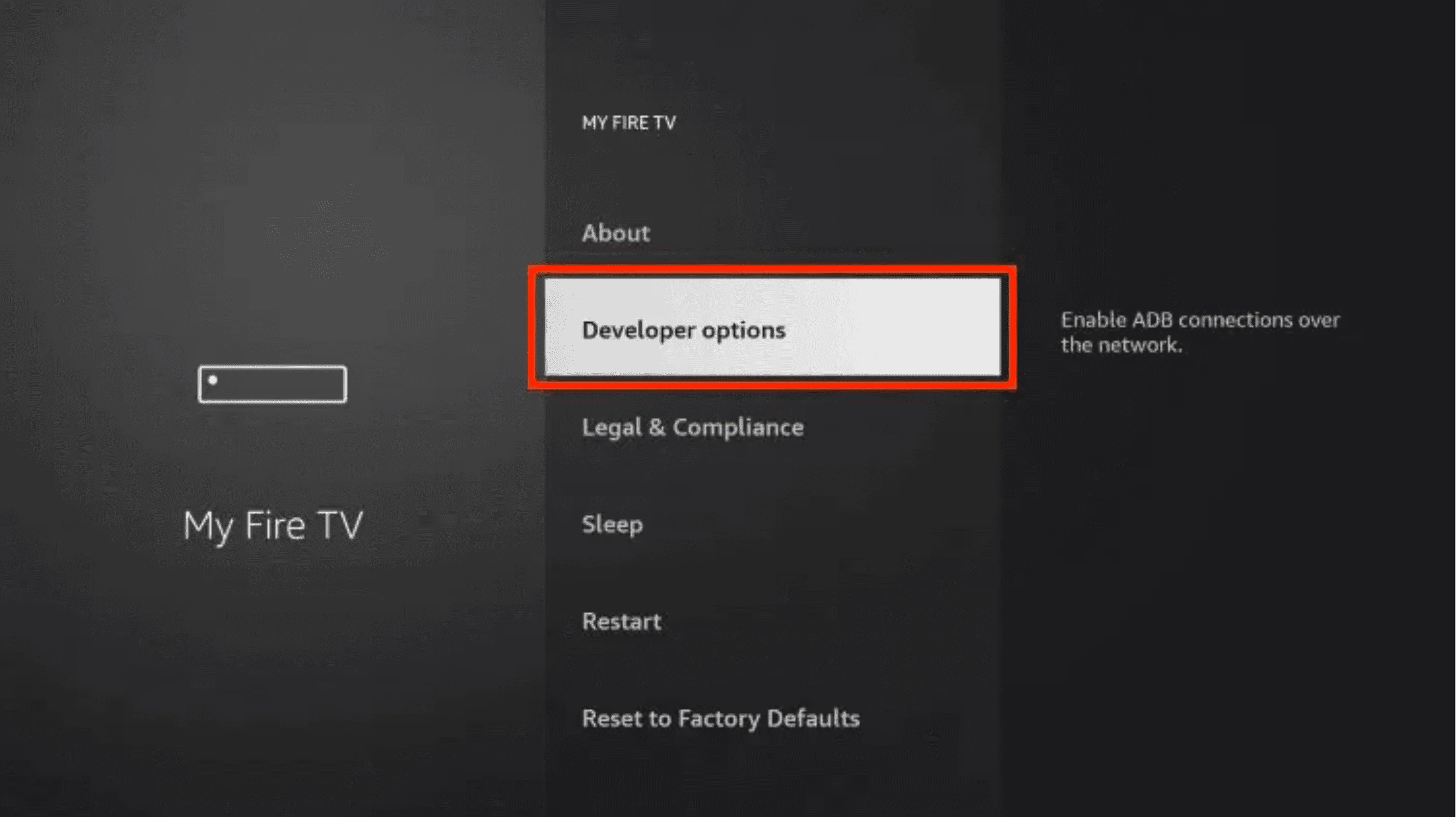 Go to Install unknown apps
Go to Install unknown apps
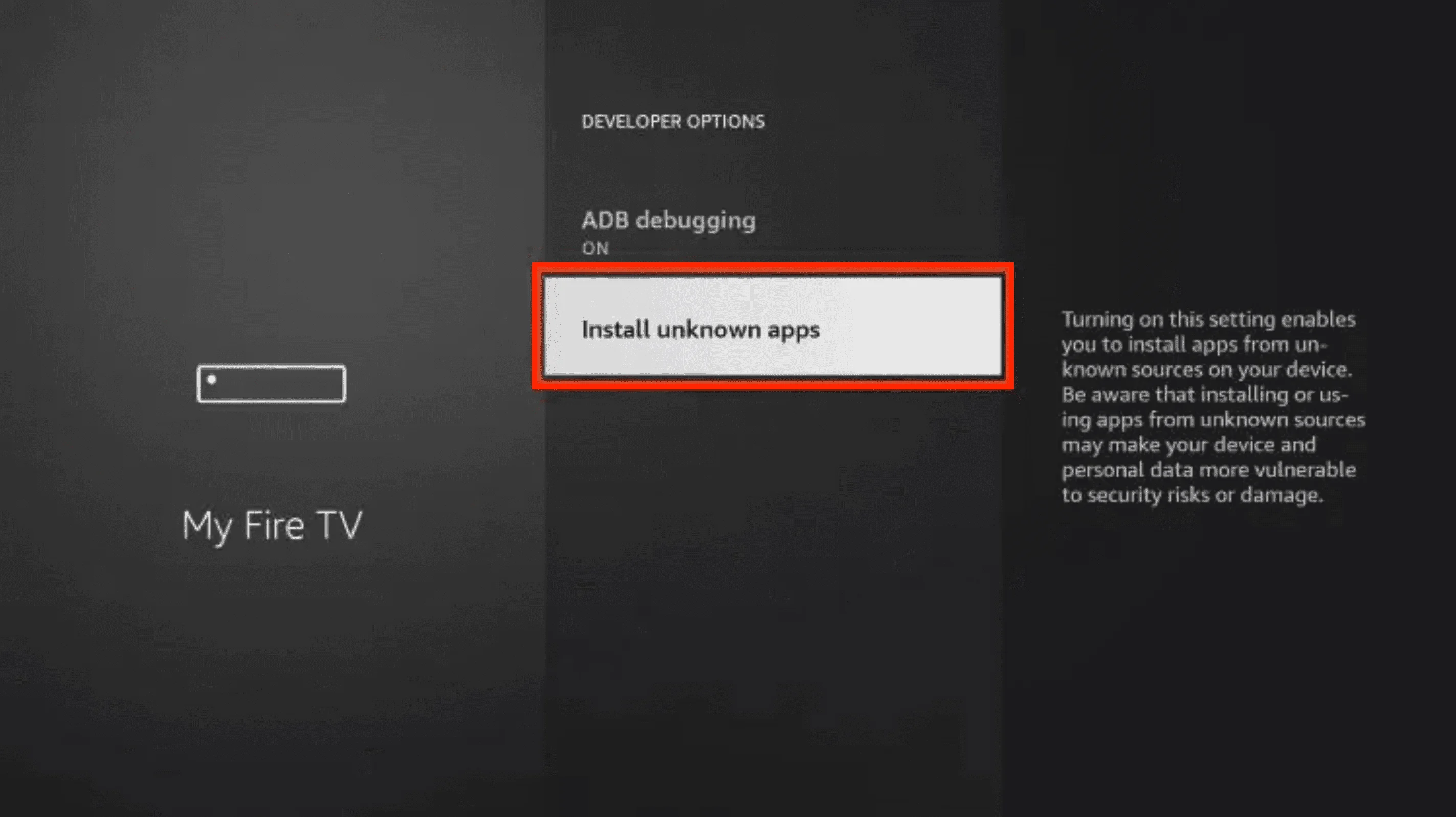 make sure you enable the Downloader app.
make sure you enable the Downloader app.
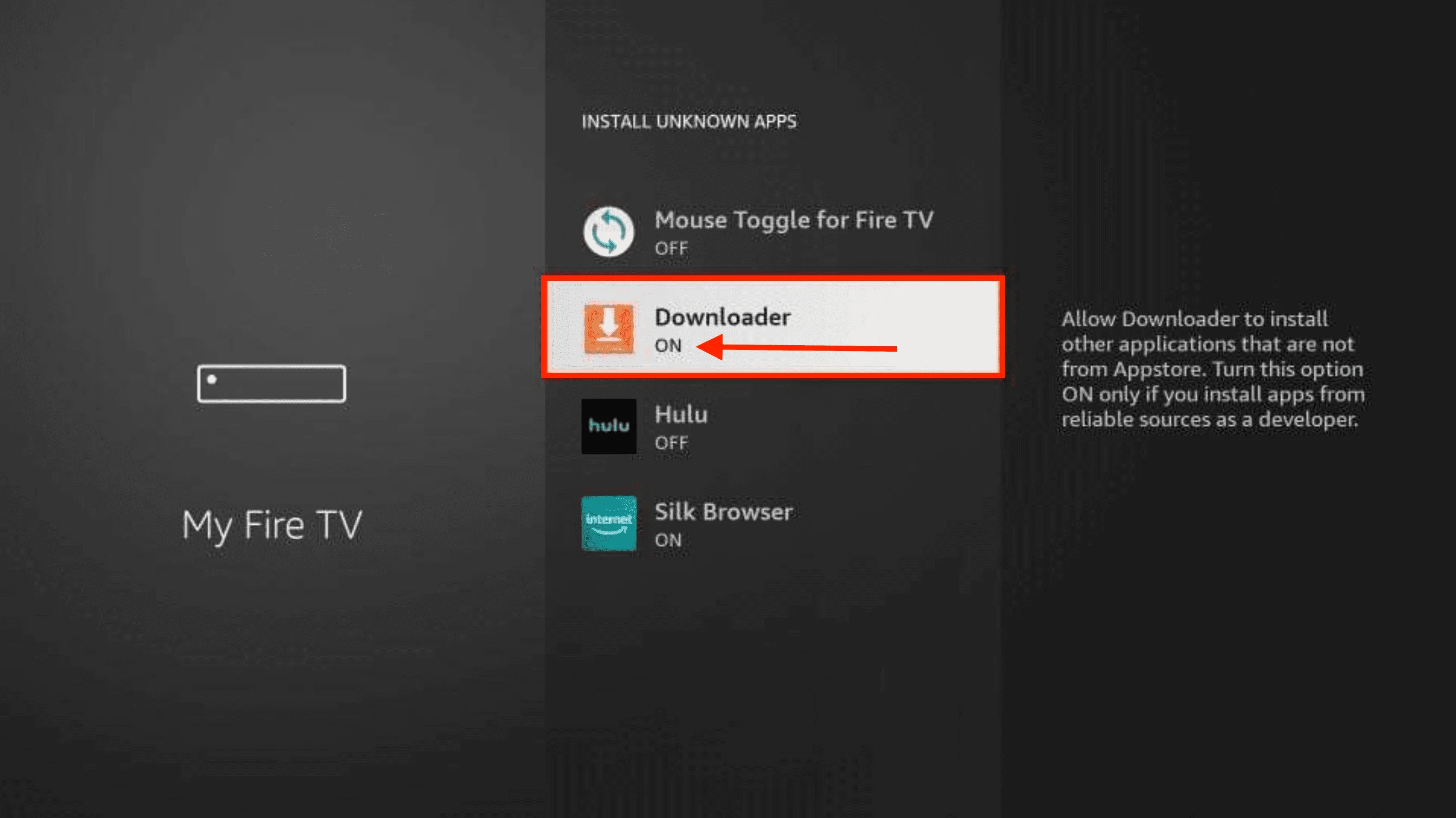
Step 3 - Download & Install IPTV Smarters Pro
Open the Downloader app
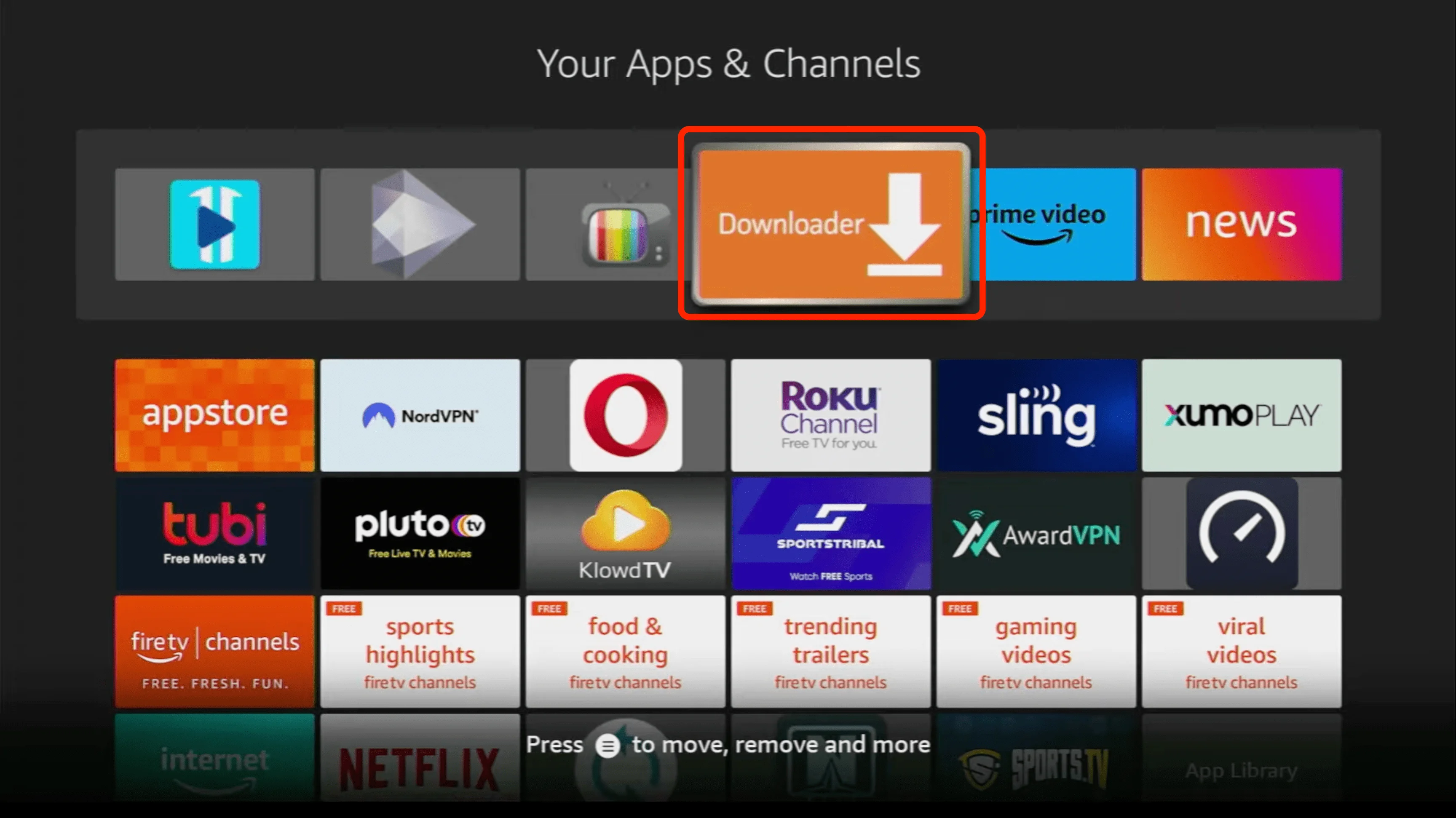 Enter the following URL https://fchannels.com/smarters.apk and click on Go.
Enter the following URL https://fchannels.com/smarters.apk and click on Go.
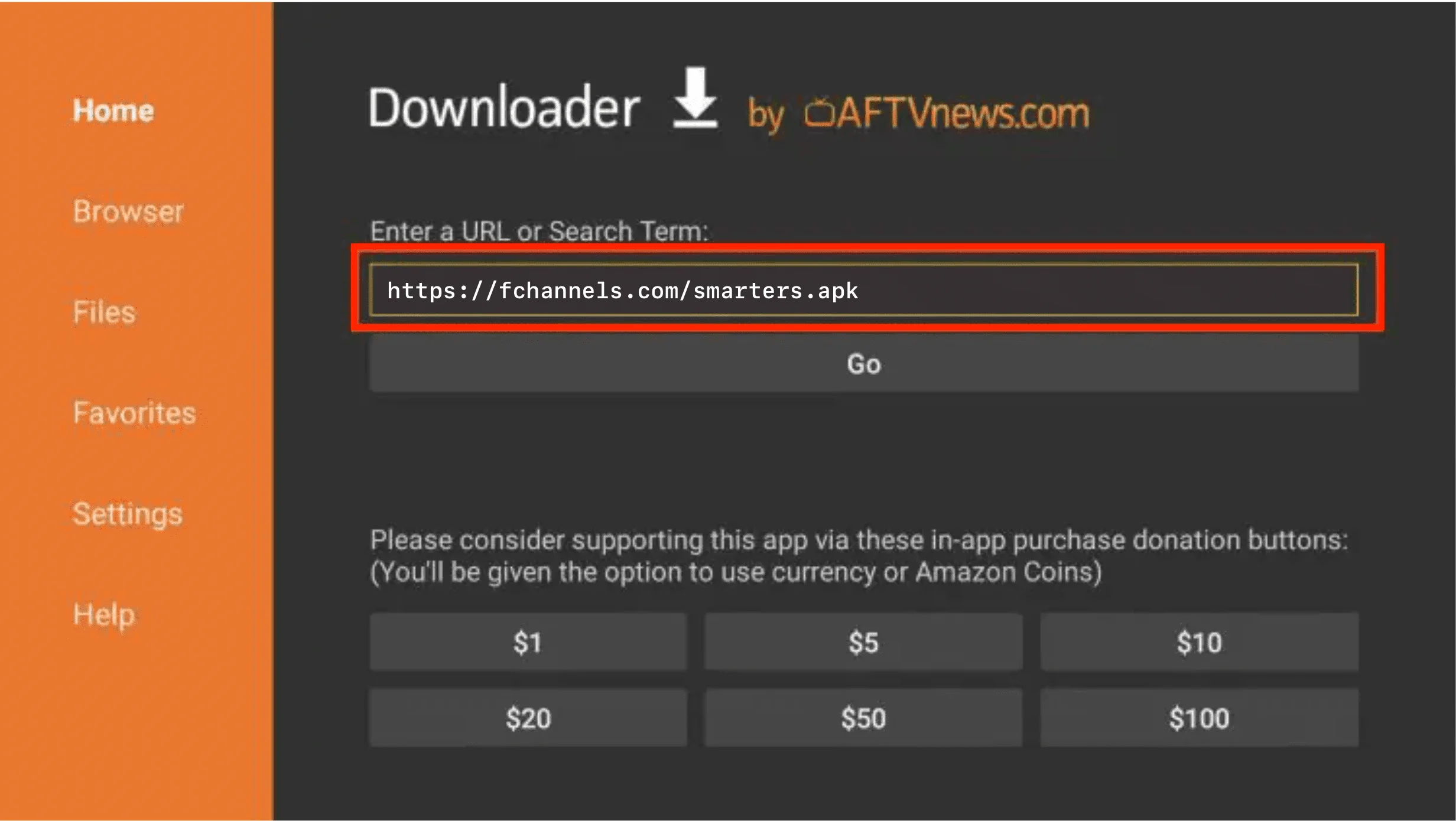
The IPTV Smarters Pro app will start downloading. Once the download is complete, click on Install > Open.
Step 4 - Configure your IPTV Account Credentials in IPTV Smarters Pro
Choose TV for better performance.
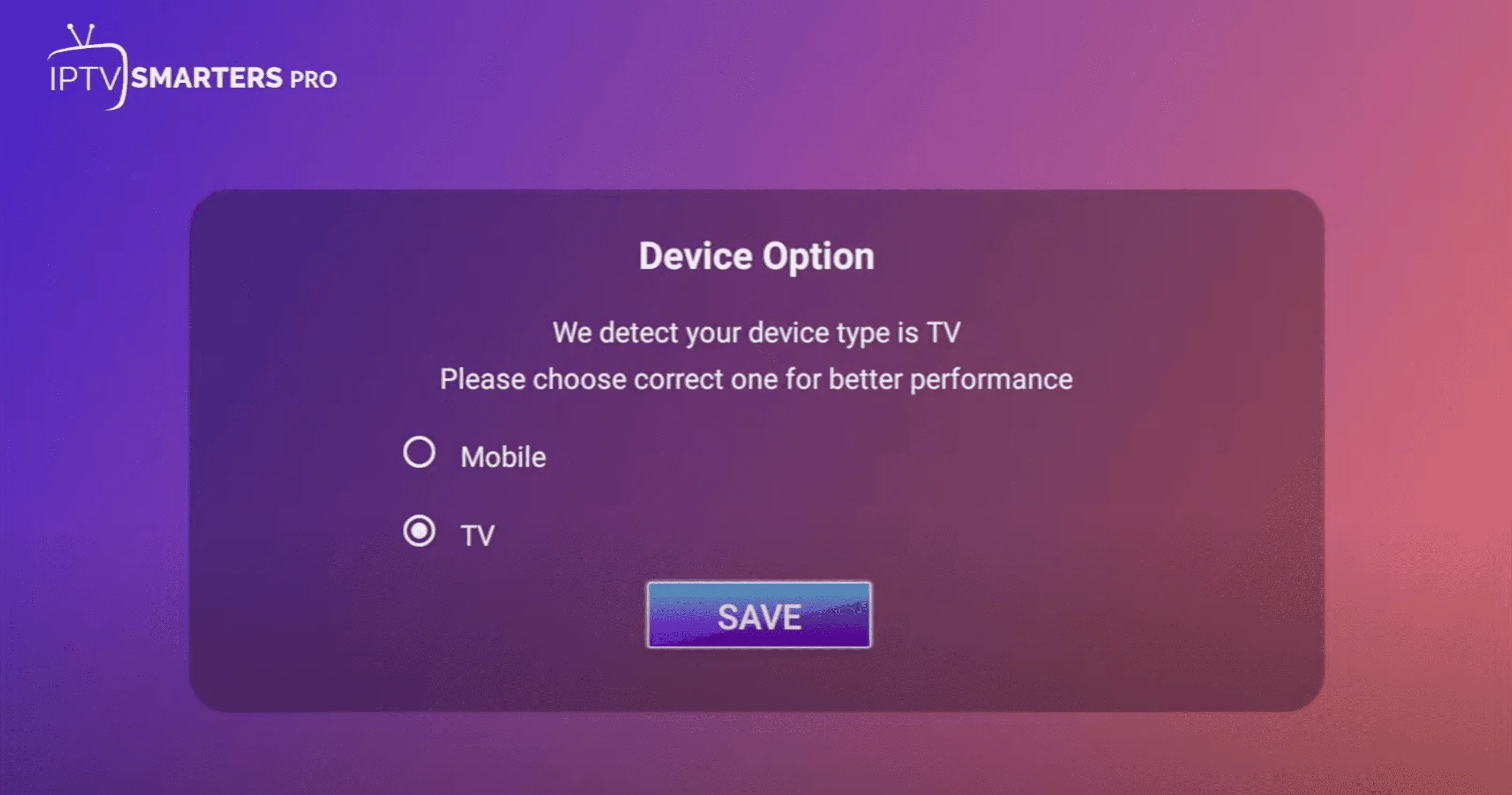
Choose Connect with Xtream Codes API
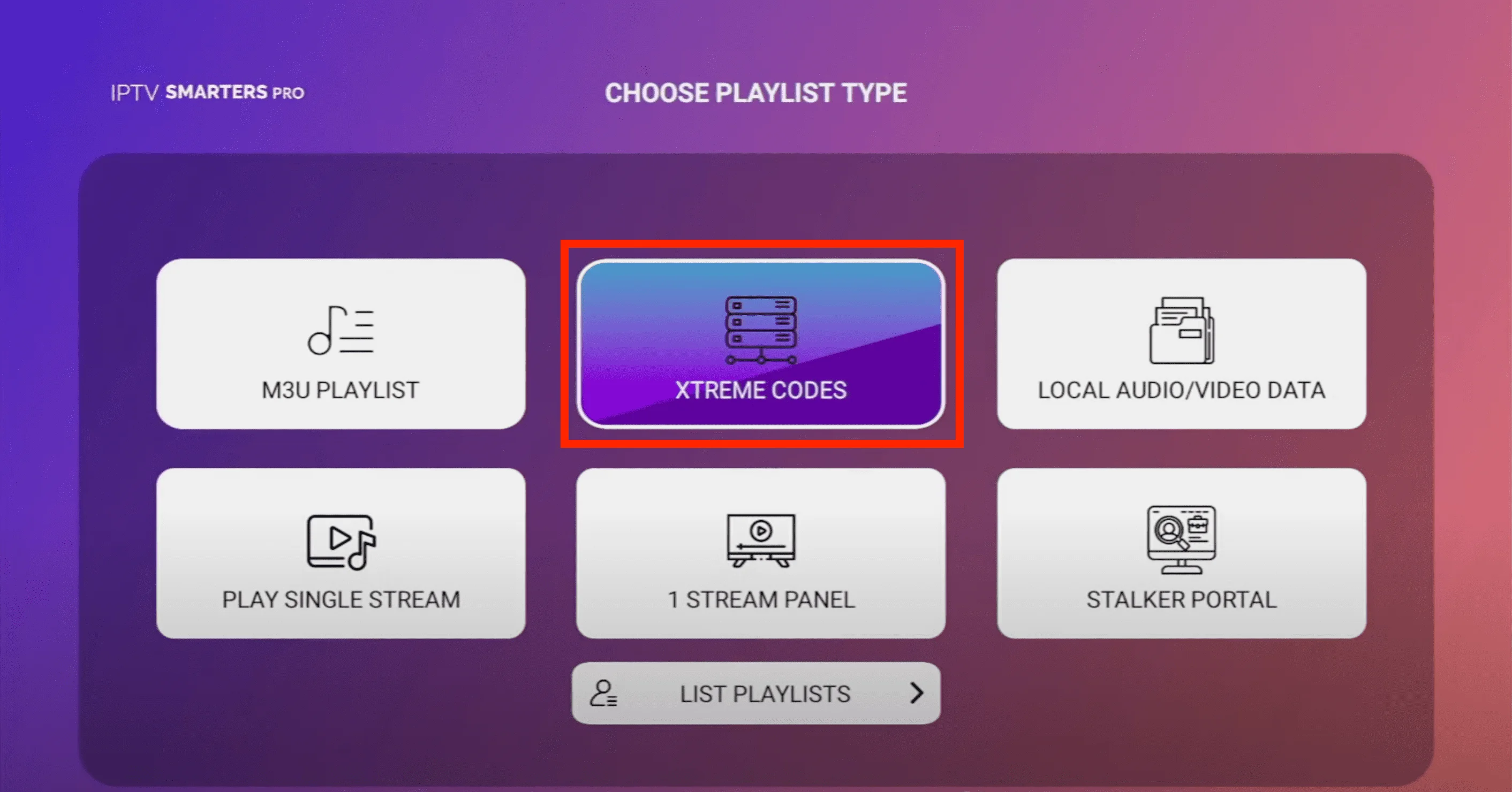 Enter your IPTV account credentials and click on Add User.
Enter your IPTV account credentials and click on Add User.
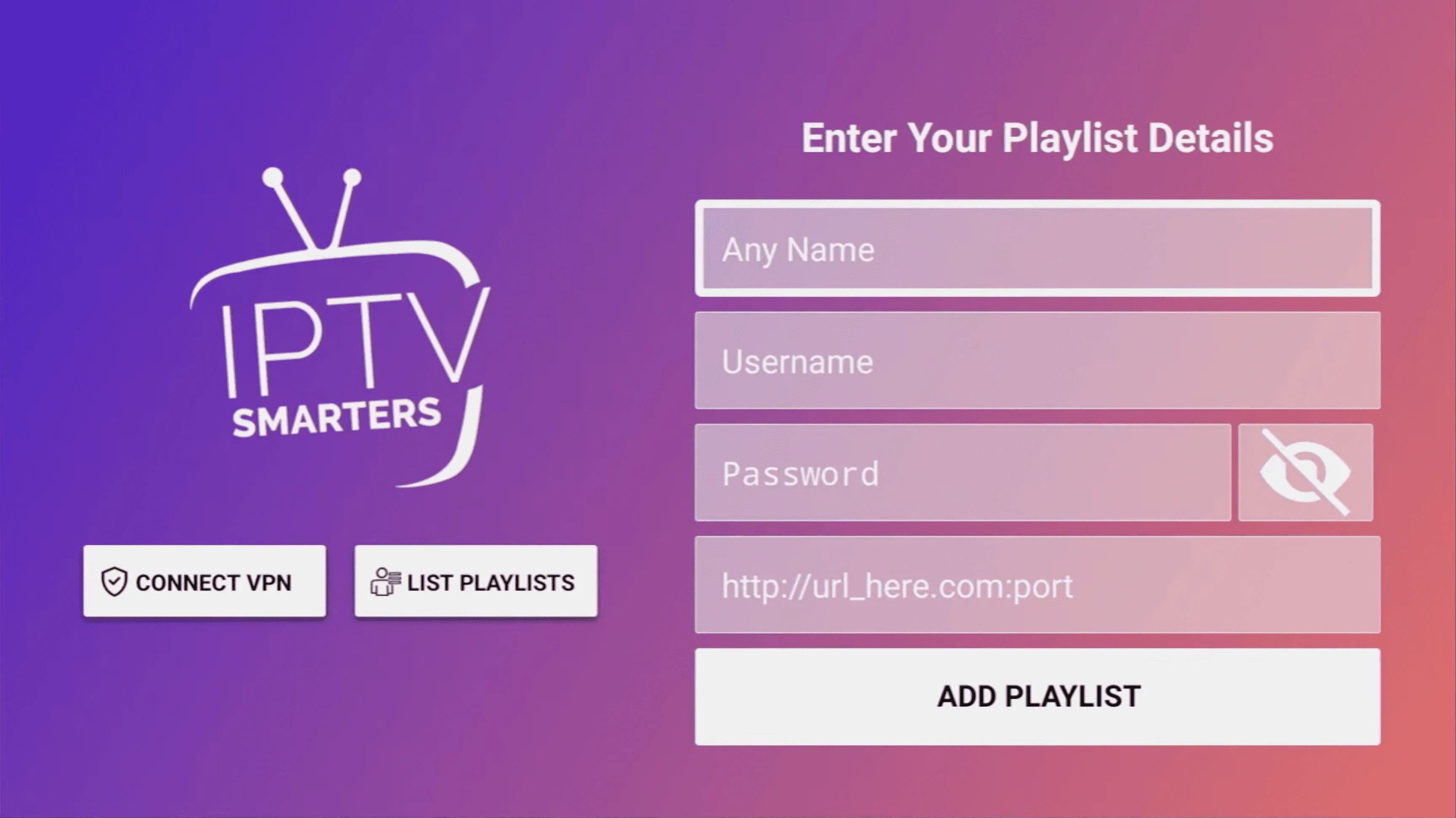 Click here to request your account credentials from FChannels.
Click here to request your account credentials from FChannels.